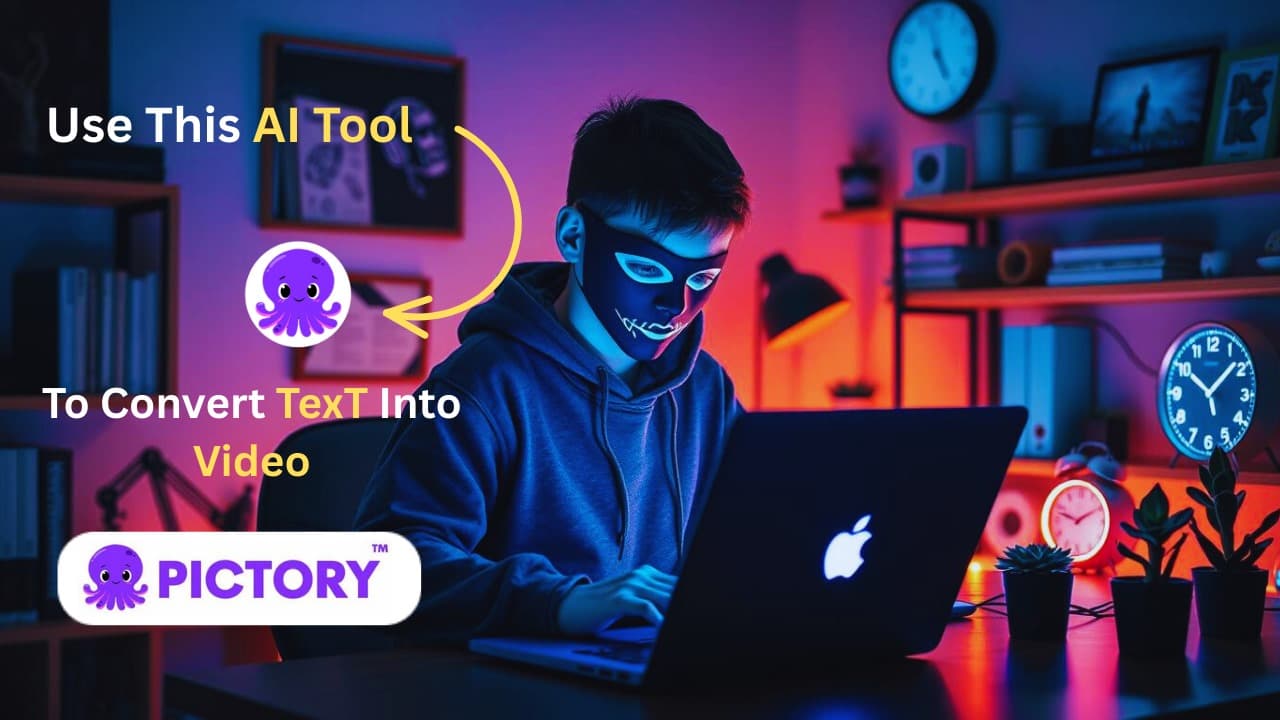Here’s an in-depth, SEO-optimized guide to Convert Text into Video in Minutes with Pictory.AI, complete with clear steps, citations, and an FAQ. You’ll learn how to turn any script, blog post, or article into a polished video—no prior video-editing skills required. By following our simple subsections, you can harness Pictory’s AI to Convert Text into Video quickly, customize voiceovers and visuals, and export ready-to-share videos.
Introduction
In the age of digital content, video engages audiences more effectively than text alone. Pictory.AI offers an AI-powered text to video solution that automatically selects visuals, adds realistic voiceovers, and incorporates background music—allowing you to Convert Text into Video in just minutes. Whether you’re a blogger, marketer, or educator, Pictory’s intuitive interface and powerful automation streamline video creation without technical hurdles.
- Check out another post ➜ Ultimate Guide: Using Pollo AI to Convert Text into Video
1. Getting Started with Pictory.AI
1.1 Sign Up and Dashboard Overview
First, visit Pictory’s Text to Video page and click Get Started FREE. After creating your account, you’ll land on a dashboard where you can choose between Text to Video, URL to Video, Script to Video, and other tools. To Convert Text into Video, select the Text to Video option. This mode is optimized for turning written scripts or articles into dynamic videos in minutes.
1.2 Choosing a Template
Pictory offers a library of templates tailored for different use cases—social media snippets, tutorials, product demos, and more. Templates come pre-configured with scene durations, text placements, and intro/outro animations. If you choose the right template, the pace and style of your video will be in line with your goals, whether you’re making a marketing clip or a teaching lesson.
2. Preparing Your Script
2.1 Formatting Your Text
In the Text to Video editor, paste your script into the input box. Pictory automatically splits text into manageable scenes based on punctuation and line breaks. For optimal results, structure your script with clear paragraphs, headings, and bullet points where appropriate. This helps Pictory match visuals and captions accurately to each segment.
2.2 Using Headings and Bullet Points
Leveraging headings (e.g., # Introduction, ## Key Features) and bullet lists in your script guides Pictory to apply different visual layouts per scene. For instance, a slide-style layout for bullet points and a full-screen image for headings enhances viewer retention. Proper script formatting is essential to Convert Text into Video seamlessly and maintain engagement.
3. Automatic Video Generation
3.1 AI-Matched Visuals
Once your text is ready, click Generate Video. Pictory’s AI analyzes your script and selects relevant stock images and video clips from a library of over 3 million assets. You can preview and swap any visual with one click—ensuring each scene aligns with your message while maintaining brand consistency. This step is the core of how you Convert Text into Video without manual searching.
3.2 AI Voiceovers
Pictory instantly generates voiceovers using its AI voice engine. You can choose from 10+ languages and various accents, with controls for tone, speed, and pitch. For a more personalized touch, upload a sample of your own voice to create a branded voice model, With this powerful tool, you can turn text into a video that sounds like it was made by you.
4. Customization & Fine-Tuning
4.1 Caption Styling
Captions boost accessibility and engagement, especially on social platforms where videos auto-play muted. Pictory auto-generates captions but also lets you edit text, adjust font size, color, and position. If you tweak the names, you can make sure that people can understand what you’re saying even if there is no sound. This is another way to reinforce how to Convert Text into Video in a flexible format.
4.2 Background Music & Volume Control
Select background tracks from Pictory’s music library or upload your own. You can adjust the music’s volume relative to the voiceover, apply fade-in/out effects, and mute music on specific scenes. These audio settings will help your final video stay clear and professional.
4.3 Branding Elements
Add logos, lower-third overlays, and custom intro/outro slides to reinforce brand identity. Pictory’s drag-and-drop interface makes it easy to position these elements consistently across all scenes. This step turns a simple script into a polished, on-brand movie that shows how to Convert Text to movie in a professional way.
5. Exporting and Sharing
5.1 Preview & Export Options
After customization, click Preview to watch your full video. When satisfied, choose Export and select resolution (720p, 1080p, or 4K). Pictory processes the rendering in minutes, delivering an MP4 file you can download or share directly via a link.
5.2 Embedding and Distribution
Use the exported MP4 in presentations, YouTube uploads, or embed it on your website. Pictory also provides an embeddable player with customizable start/end times and autoplay settings—ideal for blog posts or landing pages. Now you’ve not only learned to Convert Text into Video, but also how to distribute it effectively.
Conclusion
Creating engaging videos from written content no longer requires hours of editing or expensive software. With Pictory.AI, you can Convert Text into Video in minutes—complete with AI-matched visuals, realistic voiceovers, captions, and branding. Are you ready to turn your blog posts, papers, or scripts into interesting videos? 👉 Try Pictory.AI for Free and start converting today!
FAQ
Q1: How long does it take to make a video?
Typically, Pictory processes and renders a 3-5 minute video in under 10 minutes, depending on resolution and length.
Q2: Can I use my own images and audio?
Yes—you can upload custom images, video clips, and audio files to fully personalize your project.
Q3: What file formats are supported for export?
Pictory exports MP4 videos at 720p, 1080p, and 4K resolutions. Captions can be downloaded as SRT files.
Q4: Are there usage limits on the free plan?
The free plan allows up to 10 minutes of video exports per month. Paid plans start at $19/month for unlimited exports and advanced features.
Q5: Which industries benefit most from Pictory?
Marketing teams, educators, corporate trainers, content creators, and social media managers leverage Pictory to scale video production and improve engagement metrics.
Call to Action
Don’t let your written words go unnoticed—sign up for Pictory.AI today and Convert Text into Video effortlessly. 👉 Get Started with Pictory.AI and watch your text come to life!