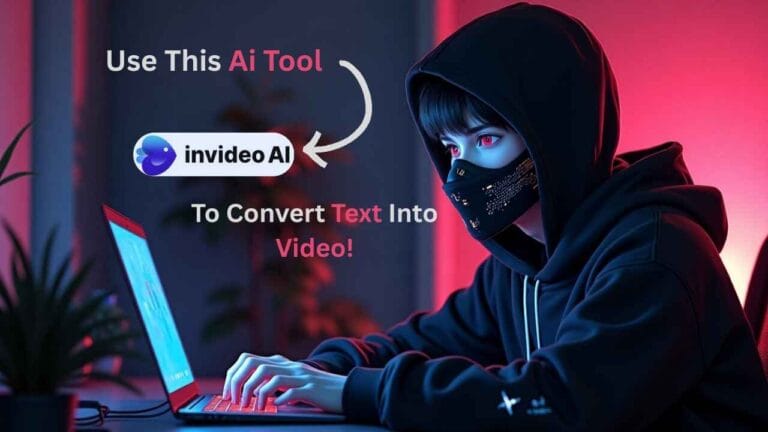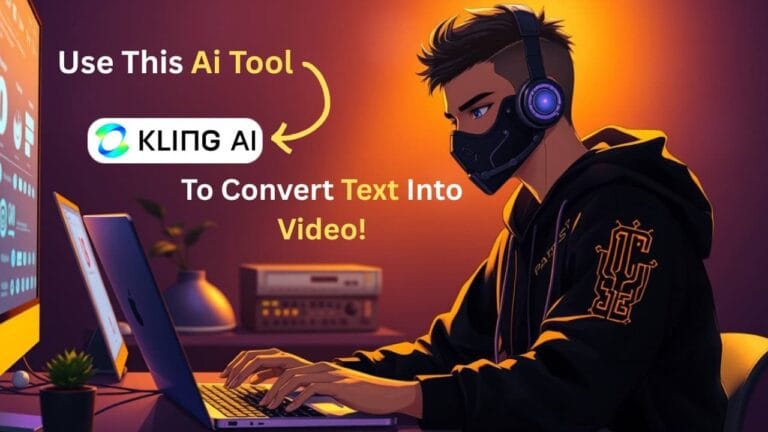Introduction
Pollo AI is an all-in-one video tool that turns plain text into polished videos in minutes. The interface is also easy to use, thus artists, both new and experienced, can make videos without having to learn difficult editing software. By using Pollo AI to convert Text into video, you tap into millions of stock clips, AI voices, and style templates. In addition, you can export in 1080p or 4K and choose any aspect ratio. As a result, Pollo AI works perfectly for marketing, social posts, and online courses. Next, we’ll guide you step-by-step from signup to export so you can craft videos faster and easier than ever before.
Check out another post ➜ Complete Guide: Using Luma AI Dream Machine for Text-to-Video
1. Getting Started with Pollo AI
1.1 Create Your Account
- First, go to Pollo AI and click Sign Up.
- Enter in your email and then you pick a password that is secure.
- Then, confirm via the link sent to your inbox.
- After you log in, see the dashboard using options like “Text to Video” and “Image to Video.”
1.2 Choose a Plan
Pollo AI offers a Free plan with watermarked exports. However, paid plans start at $19/month for HD output and no watermarks. Additionally, Pro users unlock advanced effects—such as anime filters and muscle morphs—and priority rendering. If you need API access or team collaboration, consider the Enterprise tier.
2. Crafting Effective Text Prompts
2.1 Be Descriptive
To succeed at using Pollo AI to convert text into video, write clear prompts. For instance, “A sunny beach scene with gentle waves and relaxing piano music” works better than “beach.” Moreover, add style tags like “cinematic” or “documentary” to guide the AI’s look. Also, specify camera moves—such as “slow zoom” or “pan right.”
2.2 Use Templates and Presets
Pollo AI’s templates handle timing, aspect ratio, and placeholder text for you. Therefore, you can start fast with formats for reels, tutorials, or demos. Alternatively, pick “Blank Canvas” to mix multiple prompts and timings yourself.
3. Customizing Visuals & Audio
3.1 Swap AI-Matched Clips
After generation, Pollo AI suggests stock clips for each scene. Click any clip to view alternatives. Then, swap in the one that best matches your story. You can even upload your own footage to layer with AI assets.
3.2 Add Voiceovers & Music
Pollo AI’s Text-to-Speech offers realistic voices in multiple accents. Simply paste your script, choose a voice, and tweak speed or pitch. Additionally, select background tracks from the built-in library or upload your own. To finish, change the brightness and add fade effects for a professional look.
4. Exporting & Embedding
4.1 Export Settings
Once you’re happy, click Export and pick 720p, 1080p, or 4K. Then, set your bitrate—higher means crisper images but larger files. For bulk projects, use the Export Queue to render overnight.
4.2 Embedding on Your Site
Pollo AI provides a simple embed code. Copy it and put it on your site or blog. You can also change the colors, controls, and autoplay to fit the style of your site.
4.3 SEO & Accessibility
Always add alt text and video transcripts below each embed. Also, implement VideoObject schema in your HTML. Both SEO and user experience will improve as a result.
Conclusion
Now you know how to use Pollo AI to convert text into video quickly and effectively. With clear prompts, easy customization, and seamless export, you’ll save hours on production. Ready to bring your words to life? 👉 Try Pollo AI Now and start creating in minutes!
FAQ
Q1: What formats can I input?
Pollo AI accepts plain text, Markdown, images, and video uploads.
Q2: Are watermarks permanent?
No—upgrading to any paid plan removes all watermarks.
Q3: How fast is rendering?
A one-minute 1080p video usually finishes in under three minutes.
Q4: Can I use videos commercially?
Yes—paid plans include full commercial rights.
Q5: Is team access available?
Enterprise plans offer multi-user accounts and shared project spaces.
Call to Action
Don’t wait—sign up for Pollo AI today and start using Pollo AI to convert text into video effortlessly. 👉 Get Started with Pollo AI